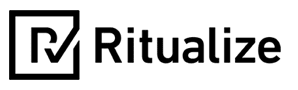FAQs
What is BioAge?
Our trademark BioAge assessment is used by employers and health clubs around the world to help people understand and take more responsibility for their own wellbeing.
The assessment consists of a series of questions relating to different lifestyle factors that impact your health and wellbeing. Your BioAge is (a unified measure) calculated from your responses to these questions.
You will complete the assessment at the start of the program – and again in between Quests so that you have a BioAge target to work towards each time. You can track your progress via your dashboard every day. Retaking the assessment, ensures you stop to reflect on the impact of your efforts so far, recalibrate, set new targets and feel motivated for the next stage.
Another neat benefit of the your BioAge assessment is that it enables us to personalise your experience and allocate more weight to the Rituals most beneficial to you. Your move/step target is also personalised for you:
For example, if your BioAge assessment shows that you are active and eat healthily but feel fatigued — then a sleep Ritual will give you a greater impact on/reduction in your BioAge than it will give someone who didn’t report feeling fatigued.
So, while BioAge is not a clinical assessment tool, it is an effective means of interpreting and tracking the impact that lifestyle and habits have on your sense of wellbeing, mindset and performance.
You earn BioPoints by:
– completing your daily Rituals,
– hitting or exceeding your daily move/step target,
– watching short lessons from our Learn section (tap ‘BioAge Explained’ tab above to to collapse this window and view our Learn resources).
The more points you earn, the greater the reduction to your BioAge.
Note: In addition to earning BioPoints towards your own BioAge goal, you can earn Leaderboard Points for your team by watching the videos suggested in each Quest and by nudging your colleagues via the Interact feed.
How and when is my BioAge updated?
- You take your first BioAge Assessment when you log in to Ritualize for the first time. This gives you a baseline to start from.
- Your BioAge will then update at the end of every calendar month based on your activity, provided you have logged rituals on at least 21 days of that month
- You can also formally update BioAge by retaking the Assessment. Your BioAge can only be updated every 28 days. If you choose to retake the assessment before the end of the month, bear in mind you’ll have to wait until the the end of the next month before it updates again.
Who issues access codes?
If you are taking part with your workplace, your company wellness champion will send you an access code when it’s time to get set up.
Note:If you are in Tasmania, Ritualize is available for free. If you want to join up, send us an email and we’ll check if your company/department is enrolled. If not, you can still take part – we’ll just give you the Friends & Family access code to use.
Do I need an activity tracker?
Garmin & JB HiFi are partners with the program and offer discounts on Garmin devices.
Whilst activity trackers & pedometers are advantageous they are not essential. It is possible to log steps etc manually through the Ritualize App.
What fitness trackers can sync with Ritualize?
The devices Ritualize currently syncs with are as follows:
- Garmin
- Fitbit
- Jawbone
- Xiaomi
- Google Fit (this provides access to lots of trackers)
- Apple Healthkit (this provides access to lots of trackers)
I am having problems accessing the site
Please contact Ritualize support. Please provide a detailed description of the issue as this will expedite your query and enable them to resolve it quickly.
Who can view my data?
Ritualize will treat all data with care. Employers will not see data on individual staff members. Additionally, Ritualize will not share data with third parties.
Users are encouraged to review the privacy settings in the Account section of Ritualize where they are free to control the detailed data which may be shared with other users.
How do I invite friends?
The program is open to everyone in Tasmania. To invite a family of friend member onto the program simply share your access code with them. When they set up their account they are encouraged to select the Friends & Family option.
How do I set up teams?
Create a team
- Teams are set up by users once inside the app.
- To set up a team navigate to the Interact section and select the Teams option
- Create a team, name it and add an avatar (optional)
- Once your team is set up you can search for other users to add to your team
- The other users must have confirmed their account to be visible
- You can select Friends & Family as well as colleagues to join your team
- Teams must have between 4-10 participants
Joining and Leaving teams
- You must be in the app to join / leave a team
- Navigate to the Interact section and select the Teams option
- Next, a list of teams appear, click the team you want to join (the team leader should have shared this with you)
- You are now in that team
- To leave a team, contact the Team Leader